Several Customers have reported that the PDF of the D6500 Program Entry Guide 7407253e.pdf that is on the CD does not show anything in Figure 5 on page 23 which is the Rotary Hunt Call Group Example. Click here for the repaired file.
We have found that some of the links in the O&I; Manuals Index page have been shifted upward by one line of text, resulting in the retreival of the wrong document. This will be corrected in the next revision. In the meantime, all of the indexed documents are on the CD and available. Here's how to access them:
Only the links on page one of the index, from "Command Centers & Annunciators" to the bottom of the page have been shifted. To access these documents, simply click on the line of text ABOVE the document you are trying to access. For example, to access the D222 Command Center Installation Instructions, click on the line above it (D220A Command Center). For the D202 Demo, Click on the line above it (the header-"Command Centers & Annunciators")
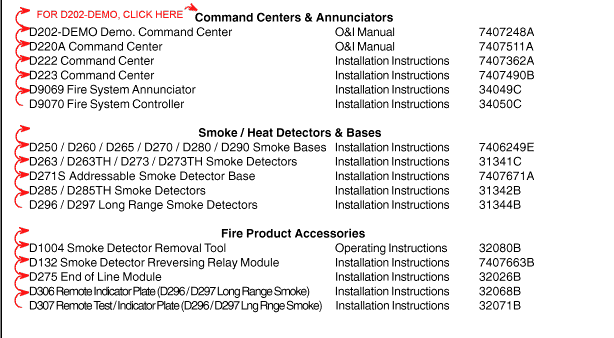
- The file name for the D6500 Computer Interface Installation Guide was truncated
during mass production, resulting in an error message when trying to access this file
from the Cenral Station Products menu. To access the file:
- Start the CD as usual
- Click the green "Go RADXonCD" button
- After the Adobe Acrobat Reader has launched, choose "Open" from the "File" menu at the top of the screen.
- The file is in directory "Pdfs/O&imanls;" and is named "740531~1.pdf"
- The instructions for Windows 3.1, in the introduction, for re-starting the CD after
installing software should read :
- From the Windows Program Manager, choose "Run" from the "File" menu.
- Type: d:\Start31.exe (This assumes that "d" is your CD drive. If your CD drive is different, substitute the appropriate letter.)
If you need to install software, please do the following:
- For Windows95
-
- Insert CD. If the CD autostarts, quit the introduction by clicking the "Quit" switch, or hitting the "escape" key.
- Right-click on the CD icon. Choose "Explore"
- Double click on the Win 95 directory
- For the Acrobat Reader, double click the file "Ar32e30.exe", for Quicktime, double click "QT32.exe", for PowerPoint Viewer, double click the directory "Pptvie~1.0, then double click "Vsetup.exe"
- The installer will lead you through the installation
- For Windows 3.1
-
- Click the "Start" button, then click "Run"
- Browse to: RADXonCD\Win31
- Double click Win31 to open it
- For Acrobat Reader, select "AR16e30.exe", for Quicktime, select "QT16.exe", For PowerPoint Viewer, select "Pptview.exe"
- The installer will lead you through the installation.
- Other Known Problems with Beta 1.0
-
- PowerPoint Viewer Installation: There is a bad pathname in the Intro program which prevents it from launching the installer for PowerPoint Viewer. In any case, use the method described above for installing all software.
- Volume on laptops: In some instances, when the introduction is exited to view documents, and the user subsequently returns to the introduction, the volume in the control panel sets to "mute", and does not respond to the volume slider. The volume can be reset manually by going to: Start\Settings\Control Panels. In the Control Panel, double click "Multimedia" . Set the volume to "high". Exit from the Control Panel. The volume slider should now work correctly.
- Bypassing the Introduction:Once you have installed the Adobe Acrobat Reader, you can bypass the introduction and go directly to the Radionics documents.
- Windows 95
- If you have autostart enabled, hit the "Escape" key when the introduction starts.
- From the Acrobat program, open the "Radxdocs.pdf"
- Windows 3.1
- From the Acrobat program, open the file "Radxdocs.pdf"
- Macintosh
- Double click the file "Radxdocs.pdf"